Address book
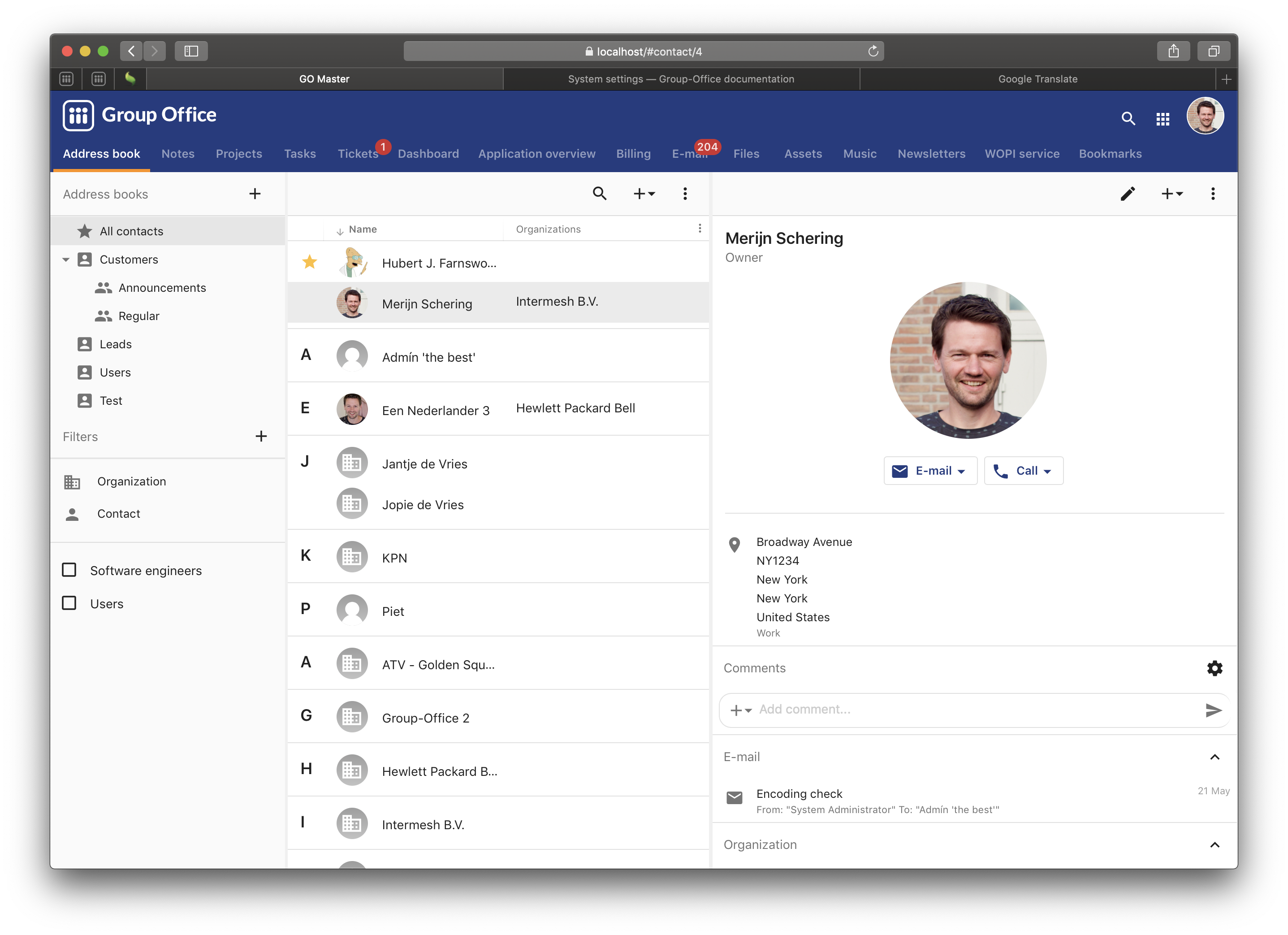
Address book
The address book is a very powerful tool to manage contacts and organizations. It’s easy to share address books with other users.
The address book module supports:
Import and export
You can import and export a Comma Separated File (.csv) or a vcard (.vcf). The export functions will export what’s currently selected on screen. So you can first apply searches or filters and then choose export.
These functions are accessible via the more menu in the toolbar above the grid:
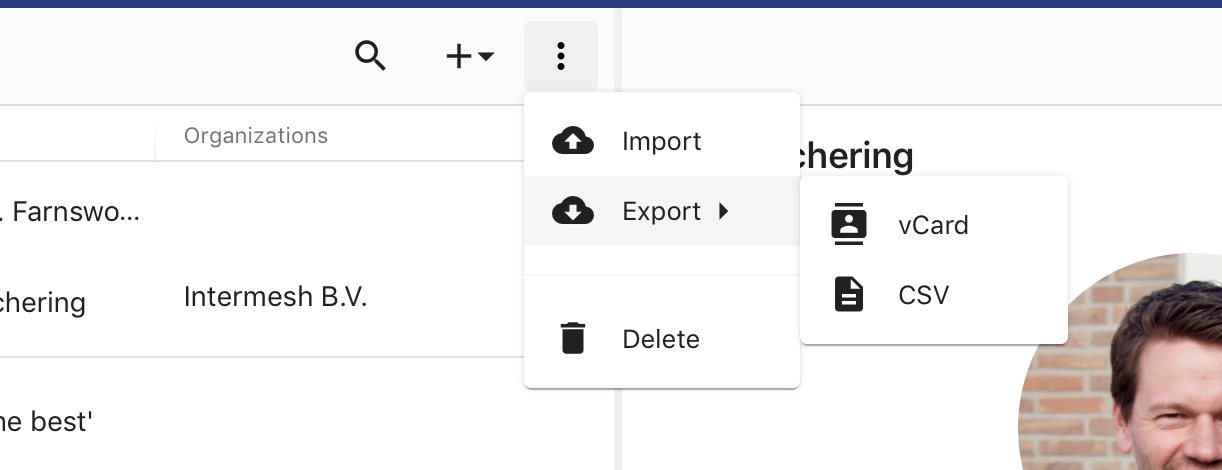
Import and export menu options
VCF format
VCF or vCard format is the easiest to use. You don’t need to map any fields because it’s already defined in the standard.
CSV format
Any format can be imported as long as the required columns are available. After selecting the file a dialog will be opened where you can match the fields:
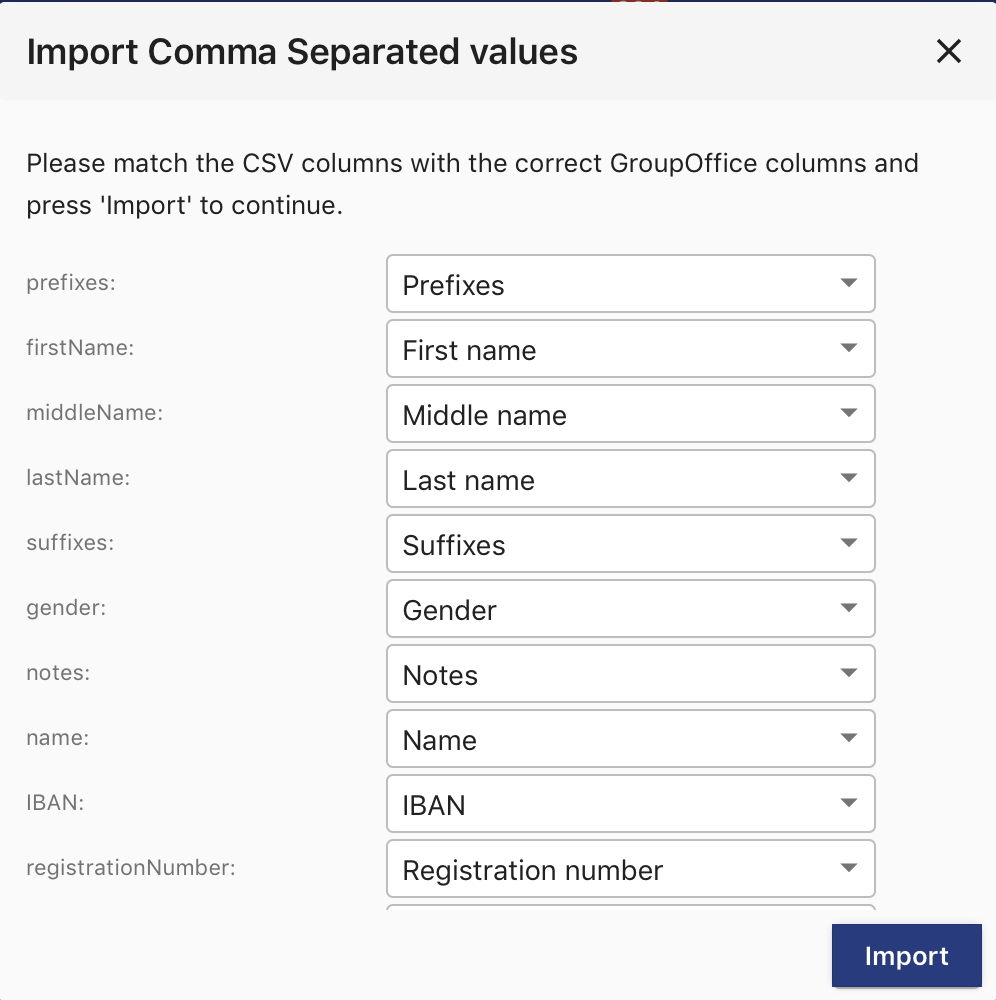
Import CSV dialog
When the column names match the name of the Group-Office field name or label it will be mapped automatically. It also recognized other common names and the Outlook format.
The best approach for importing would be:
Setup your custom fields
Create a dummy contact in Group-Office with everything filled in.
Export this contact to CSV so you have an example template.
Fill this CSV with data
Import it.
You can download and example CSV file here.
Updating existing contacts
It’s possible to bulk update your Group-Office contacts with a CSV file. After uploading your CSV you’ll get a mapping dialog. In the first combo box you can select: “Update existing items by” where you can select “ID” or “E-mail”. When selecting the “ID” for example it will update all Group-Office contacts with a matching “ID” in the CSV record.
Labels
You can easily print labels for envelopes. You can enter the rows, columns and margins and generate a PDF to print labels.
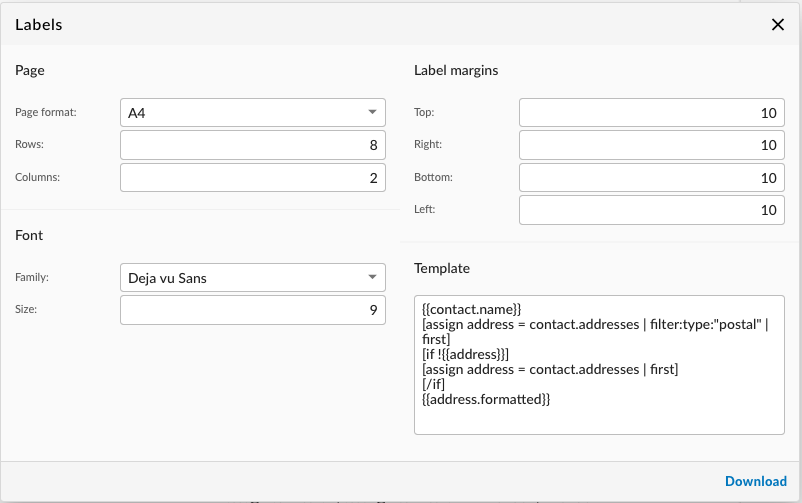
Print labels
In the template you can use the new template syntax that’s also used in the Newsletters module.
Groups
Each address books can have groups. They’re useful for organizing your address book.
Advanced search syntax
Next to Custom filters you can also use an advanced search syntax in the address book search bar.
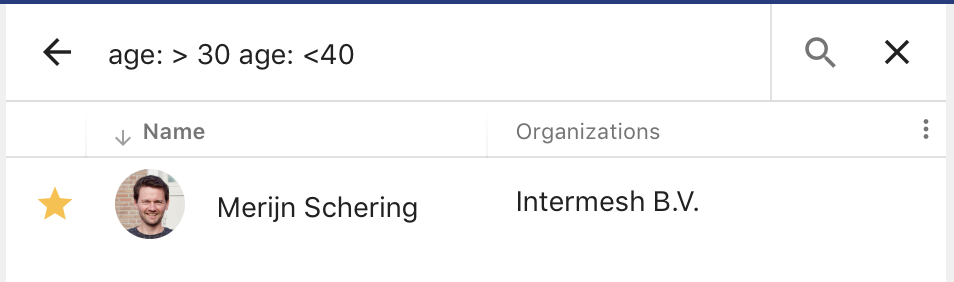
Advanced query syntax
If you enter a string of text it will search through the name and debtor number fields by default. But you can also search on other fields. For example:
modified: > -1 week
Will show all contacts that have been modified in the past week.
Ranges are also supported for date filters:
modified: last week..now
Or:
age: > 30 age: < 40
Will show all contacts with an age between 30 and 40.
Or:
birthday: < 1 months
Will show all contacts with a birthday coming up within one month.
Or:
org: intermesh,group-office
Will show all employees of the organizations Intermesh and Group-Office
You can use these fields:
name
email
phone
org (Organization name)
createdat (date)
createdby (User’s display name)
modifiedat (date)
modifiedby (User’s display name)
commentedat (date)
age (number)
gender (M, F or null)
birthday (date)
isuser (0 or 1)
Custom fields By using <databaseName>: query. Lookup the database name in system settings.
String search explained
For example when searching for:
name: John Jacks
It will find anything with name “John Jacks”.
If you want to search for every contact with a name starting with an ‘s’ you can search for:
name: "s%"
Look for duplicates
It often occurs that duplicate contacts are created. Group-Office has a feature to deduplicate contacts.
In the more menu choose “Look for duplicates”:
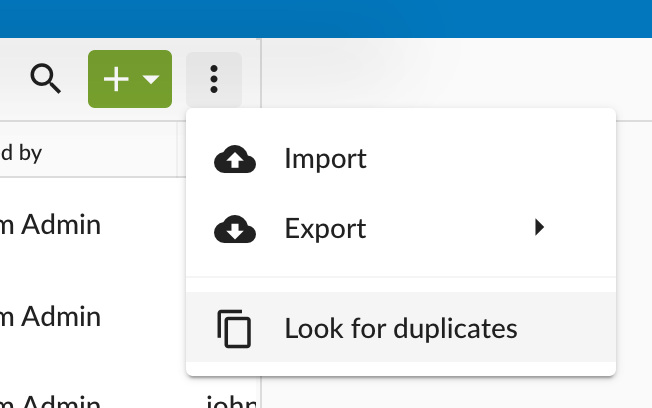
Look for duplicates menu
The following dialog will open:
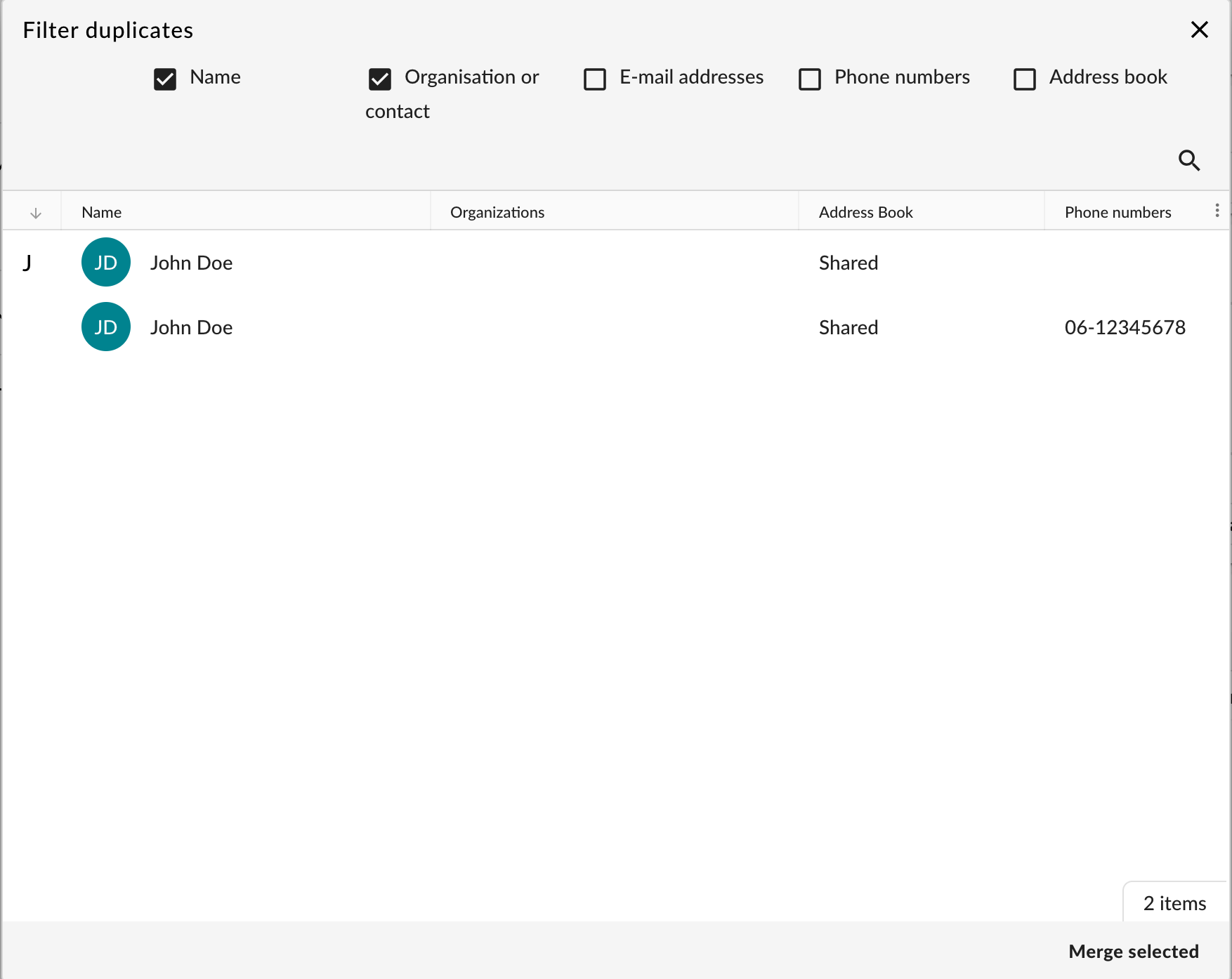
Look for duplicates dialog
Here you can choose the properties that should match to find duplicates. You can then select one or more records and choose “Merge selected”.
All links, comments, files etc. will be merged into the first selected record. The other records will be removed.