Custom filters
Some modules support custom filters. You can create a reusable filter in which you create your own conditions. They also work great together with Custom fields.
For example you’ve defined a custom field “Education” and you want to show all “Software engineers” you can easily do this with a custom filter.
Other useful examples:
Find all upcoming birthdays
Find all contacts with invoices with the “Has links to..” and then select invoice.
Find contacts with recent comments
Here’s a screenshot of the address book:
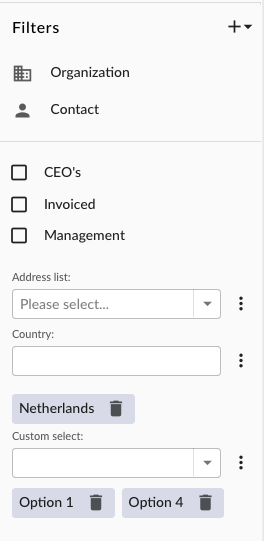
Filters
In the picture above you can see two custom filters called “Software engineers” and “Users”.
Adding a filter
Click the add button in the filters toolbar and choose “Filter” to open the filter dialog. Add your conditions and click “Save”. If you want to share this filter with other users you can add groups in the permissions tab.
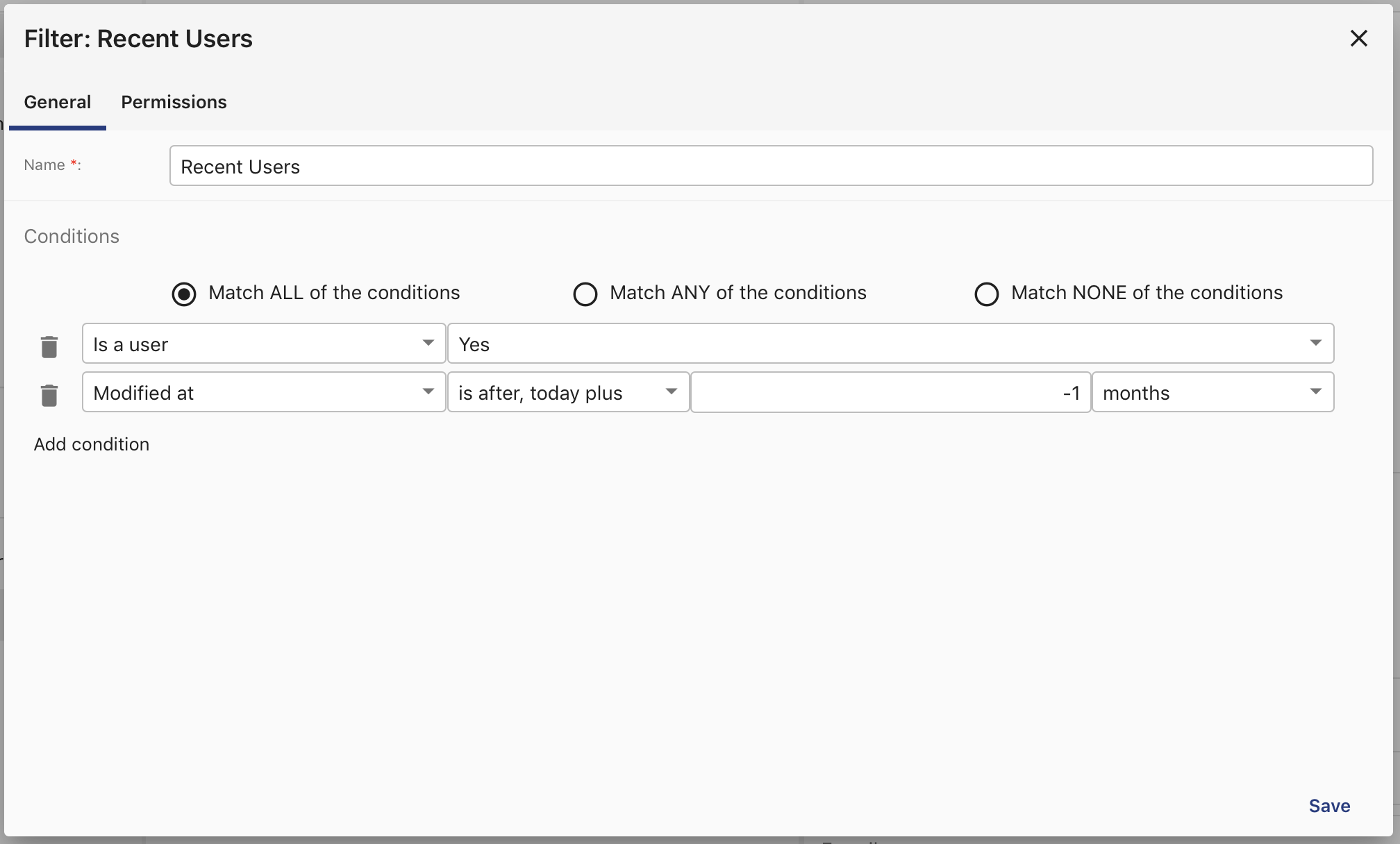
Filter
Wildcards
You can use % to match 0 or more characters. or _ to match a single character.
There are already some wildcards applied automatically. When filtering on strings you can choose:
Contains, will put a %..% before and after your phrase.
Equals, will put use no wildcards
Starts with, will put a ..% after your phrase.
Ends with, will put a %.. before your phrase.
Sub groups
To create complex queries, Group-Office supports sub groups. You can use that to create a query for example:
Select all contacts that have job title “CEO” and work in Germany or the Netherlands. You would have to create a sub group for the countries as they are using an “OR” operator.
It can also be used for inverting one of the queries. For example select all contacts that have job title “CEO” but do NOT work in the Netherlands.
Click the “Add sub group” button to add one.
Adding an input field
You can also create variable input field filters. You can add an a text filter field for a custom field you have or drop down filter that. You can see some examples in the screenshot on top of this page (Address list, Country and Custom seelct).
To add one click the add button and select “Input field”. Then choose the filter you’d like to add and click ‘Save’.