Modules
In this screen you can install modules and configure module access.
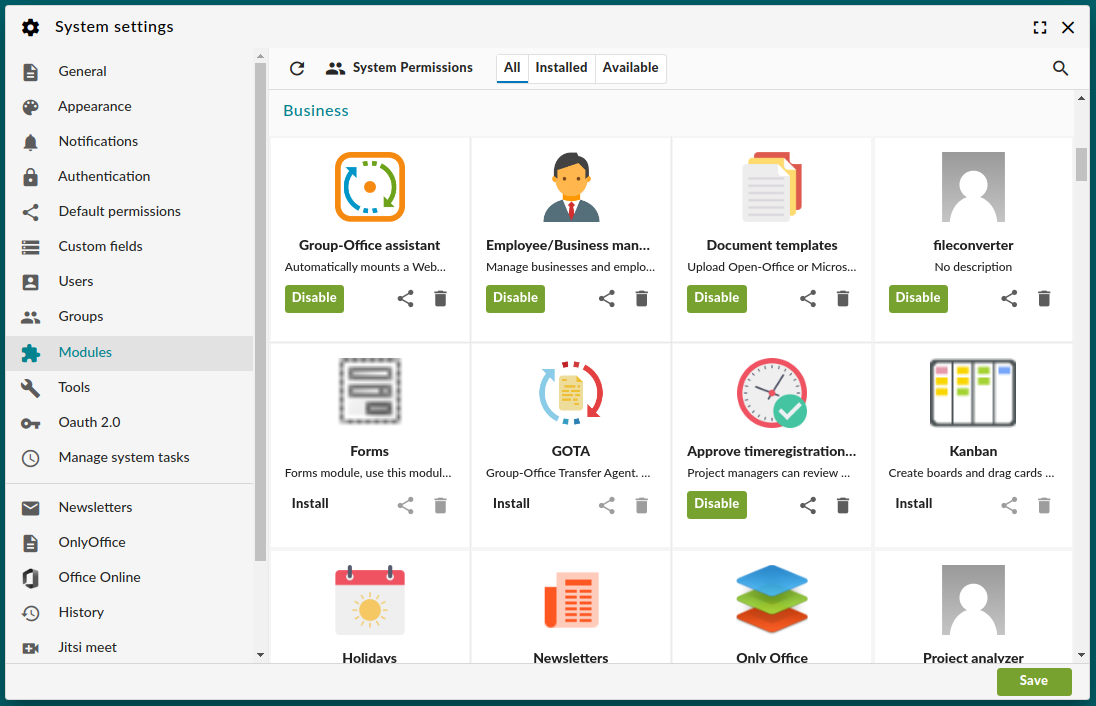
Modules
As of version 6.6, the modules screen is a bit more modern. The modules are grouped by package and they can be filtered by status. It is also possible to search a module by name or description.
For each module, you can perform the following actions:
Install a module. See below for details.
Disable a module. You will not be able to use a module, but no data will be deleted. Upon re-enabling a module, it will continue working as before.
Permissions. See below for details;
Delete a module. This will entirely delete the module and all of its data! It cannot be recovered. Please use with care!
Installation
After newly installing a module, a permissions window will pop up where you should select the user groups you want to grant access. To change permissions later, please click on the ‘share’ icon.
Permissions
The Current Way
Since version 6.6, the module permissions have gotten an overhaul:
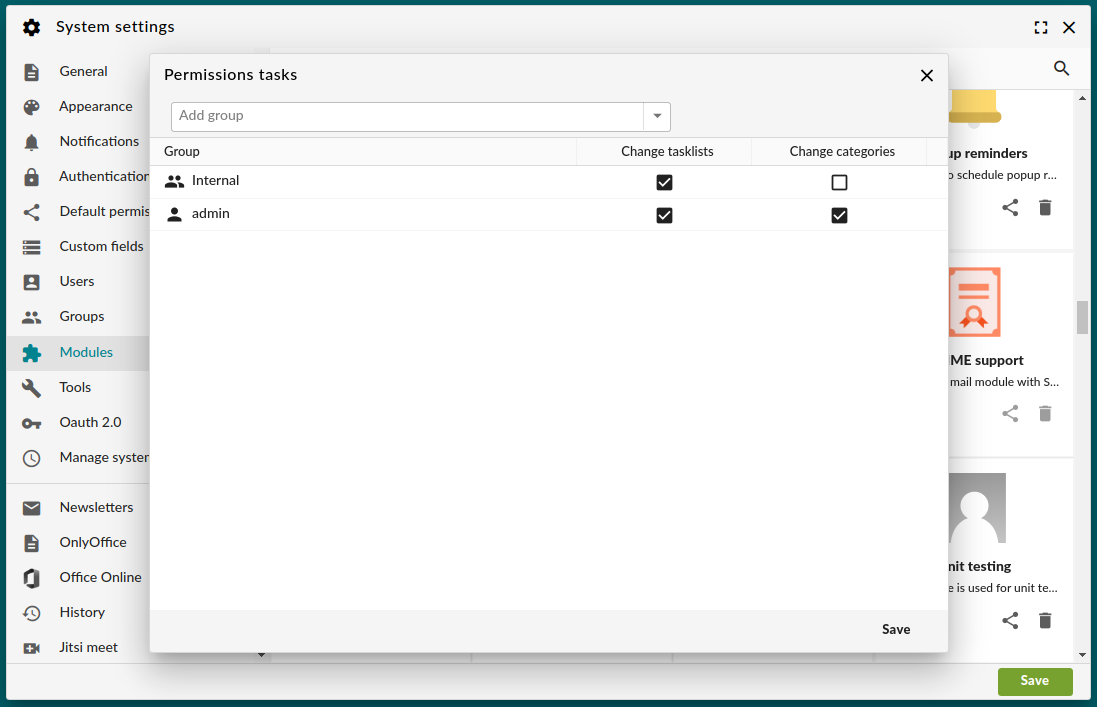
Module permissions for the tasks module
In order to grant access to a group or user, just add them to the list above as per this screen shot. If a user is not in the listed users or groups in this list, they have no access to the module.
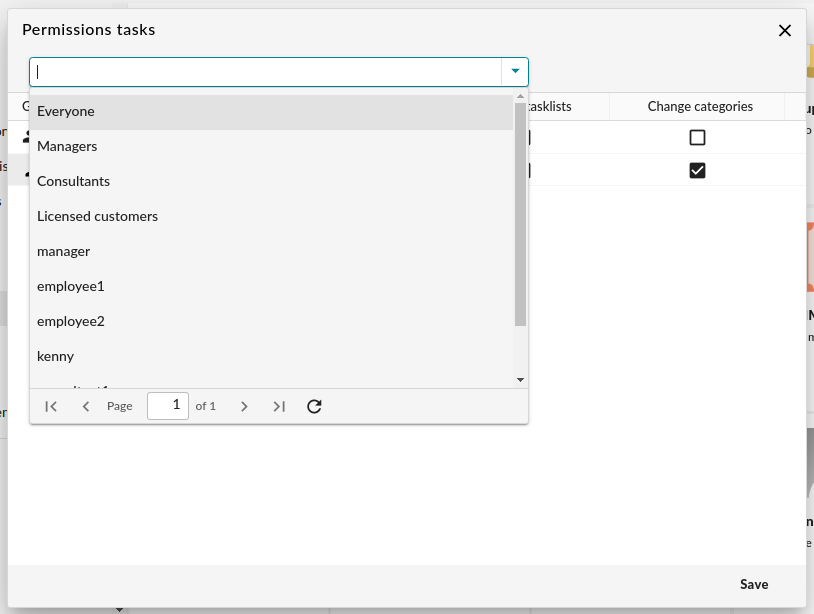
Add a new group or user to task permissions
A big difference between the old permissions system and the new system, is that it is easier to define custom permissions. In the example above, you can define which users or groups are allowed to manage task lists or task categories. This is obviously only relevant to the tasks module, so this custom permission type will not be offered for other modules.
The Old Way
In the permissions window you can double click the level. You can choose “Use” which grants basic access or “Manage” for users that need administrative functions in the module.
You can also manage this at group level.
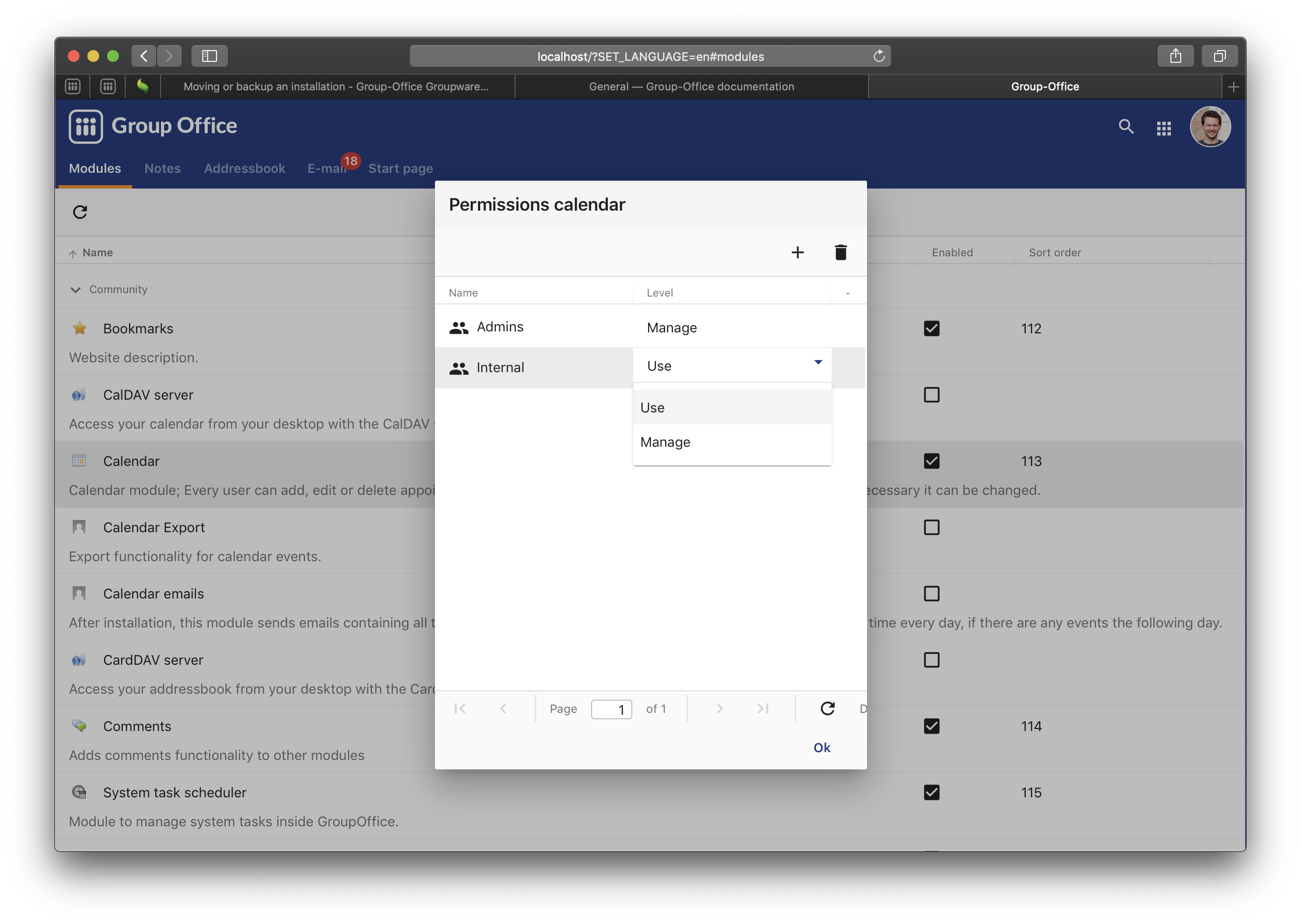
Module permissions