Google Authenticator
You can use two factor authentication (2FA for short) when the Google Authenticator module has been installed. You can find it in the Community package.
Note
As per to Group Office 6.7, this module will be renamed to OTP Authenticator.
First install any OTP app on your mobile phone or desktop. You can use for example:
Aegis Authenticator is a powerful open source OTP client for Android
After installing an OTP app on your phone go to “My Account” -> “Account” and click on the “Enable OTP Authenticator” button.
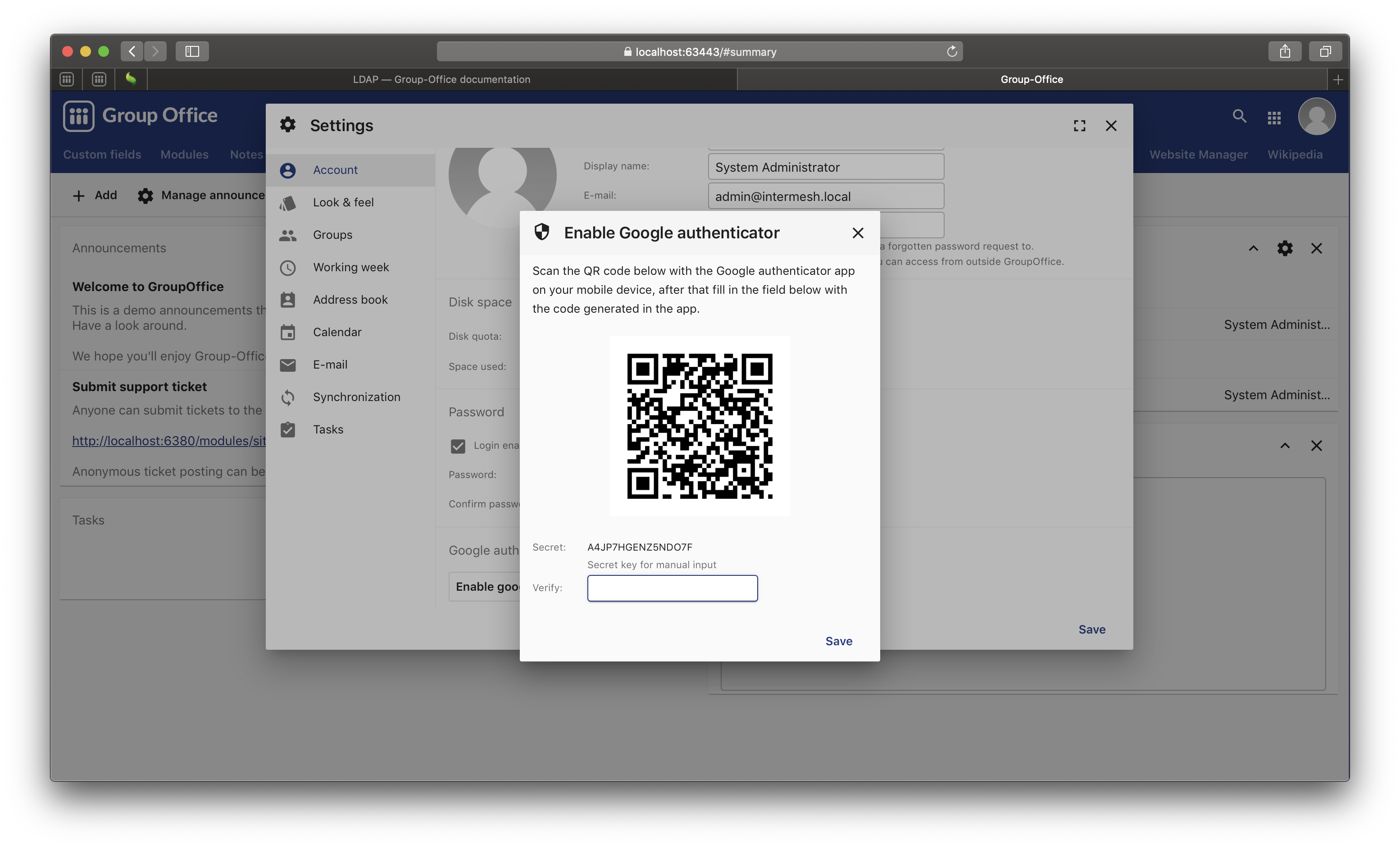
Google Authenticator module in Group-Office 6.6
You will be prompted for your Group-Office password. Next you will be asked to scan the QR code with your app to register Group-Office. Enter the code from the phone to confirm you’ve set it up and you’re done.
Enforce 2FA for user groups
System administrators can enforce two factor authentication for specific user groups. In the system settings screen, open the tab ‘Authentication’ and select a group.
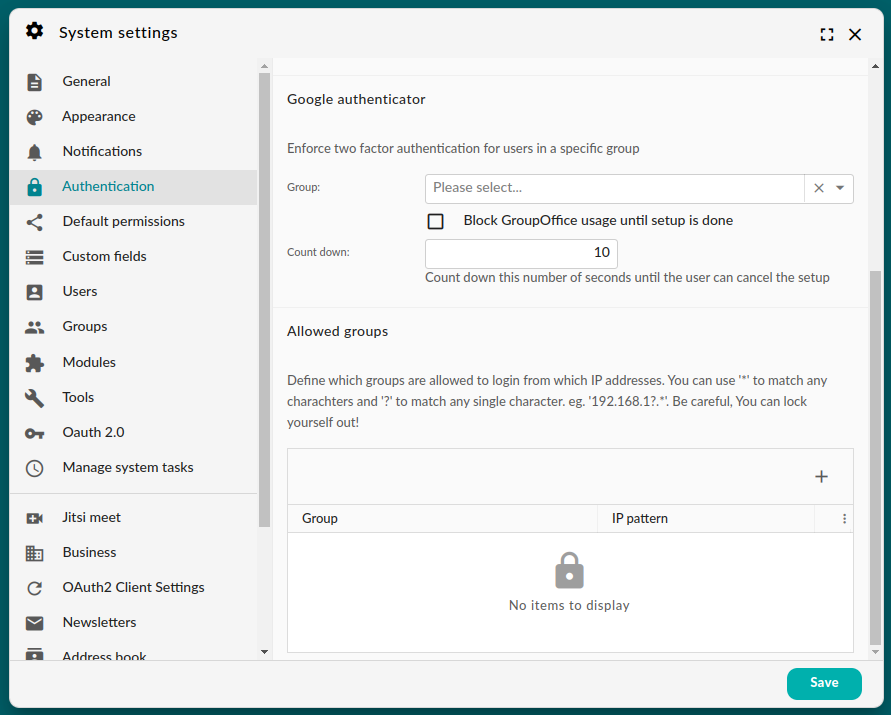
Enforcing 2FA in Group Office 6.6