Business
When using GroupOffice Professional, this module is meant to manage one’s own businesses or business units as well as employees, fees and managers. You can also assign work schedules and fees for your employees.
These resources are shared among several other professional modules like projects and time registration.
Note
The business module is supported by Group Office 6.5 and up.
Administration
Business data is meant to be managed by administrators only. You can view and manage this from the System Administration screen.
Businesses
First let’s start by adding a business. For the sake of this documentation page, we choose to diversify and start our own brewery named Intermash. We love our bad puns.
First, we add the contact data of the business to the address book. Next, we open System Settings and navigate to the Business tab. Click on the ‘Add’ button on top of the business list and fill in your data.
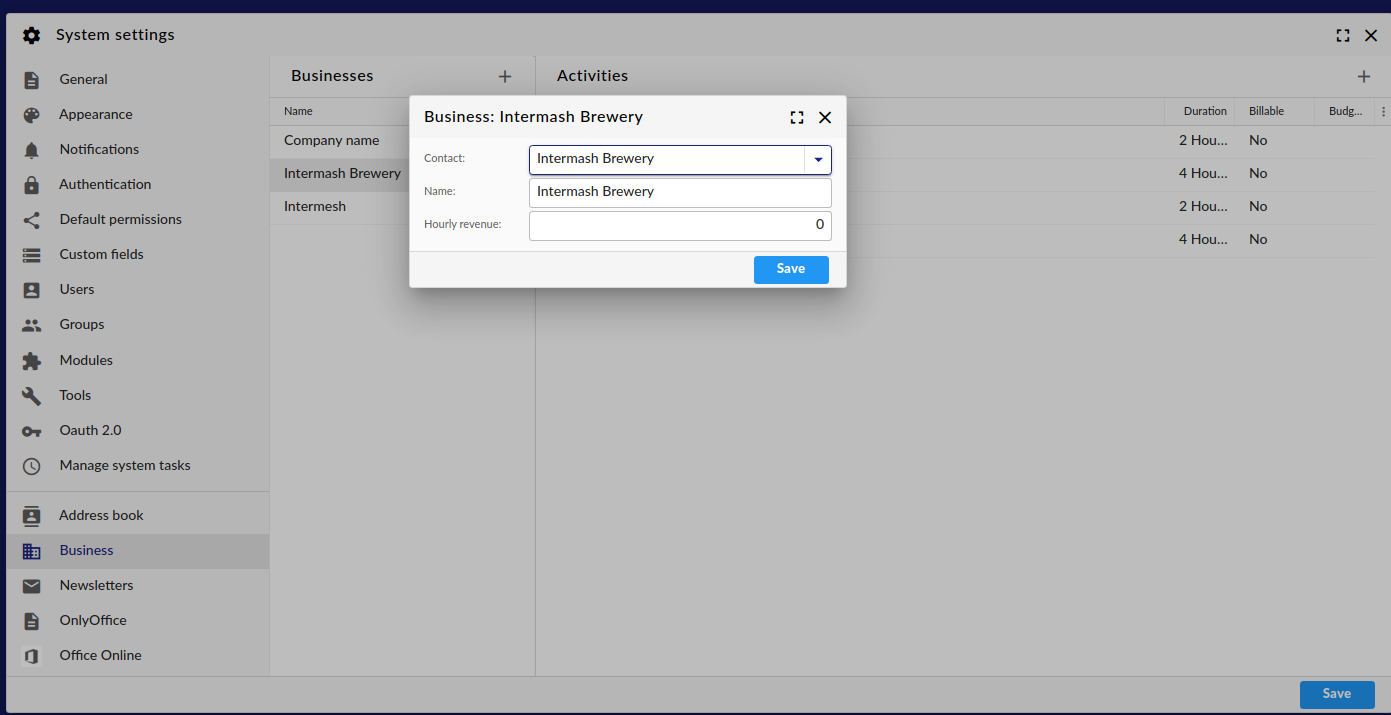
Adding a business
If you like, you can add a default hourly revenue. Select your new organisation as your Contact, fill in the name and you are set.
Activities
Our fictional brewery now needs a number of activities. An activity can be assigned to a time registration entry and can be helpful in planning projects.
An activity can be defined as a type of work that you as an employee can do. Please note that this is not the same as a task. Whereas a task is a type of action with a certain goal, an activity is a type of work that needs to be done in order to perform said tasks.
Let’s say that a typical brew process consists of roughly five major steps (For the sake of brevity, I omitted a few cleaning steps):
Cleaning
Brewing
Cleaning
Bottling
Cleaning
So we need to define three activities: Brewing, Bottling and Cleaning. Of course, a typical brew process consists of several more steps (milling, mashing, sparging, worrying about dirt and infections) but generally, these are part of the same activity.
To enter a new activity, click on the ‘Plus’ sign on top of the right hand pane of the business management tab and fill in the form.

Adding an activity
Activity types
When defining an activity, one has to define a type or category for said activity. Currently, the following types are supported:
Work
Holidays
Absence
Special leave
There’s also a number of settings available for each activity type:
Budgetable: in order for the employee to register hours for this activity, a budget in hours needs to be defined.
The budget expires: When a budget is set and this option is enabled, the remaining budget will be set to zero for the next year.
Disabled: the employee is unable to register hours to this activity.
Note
Special leave and holidays are managed in the holidays module.
Employee management
In order for your Group Office users to use the professional modules, they need to be defined as employees. This is done from the user management screen. When editing a user, select the tab ‘Employee’.
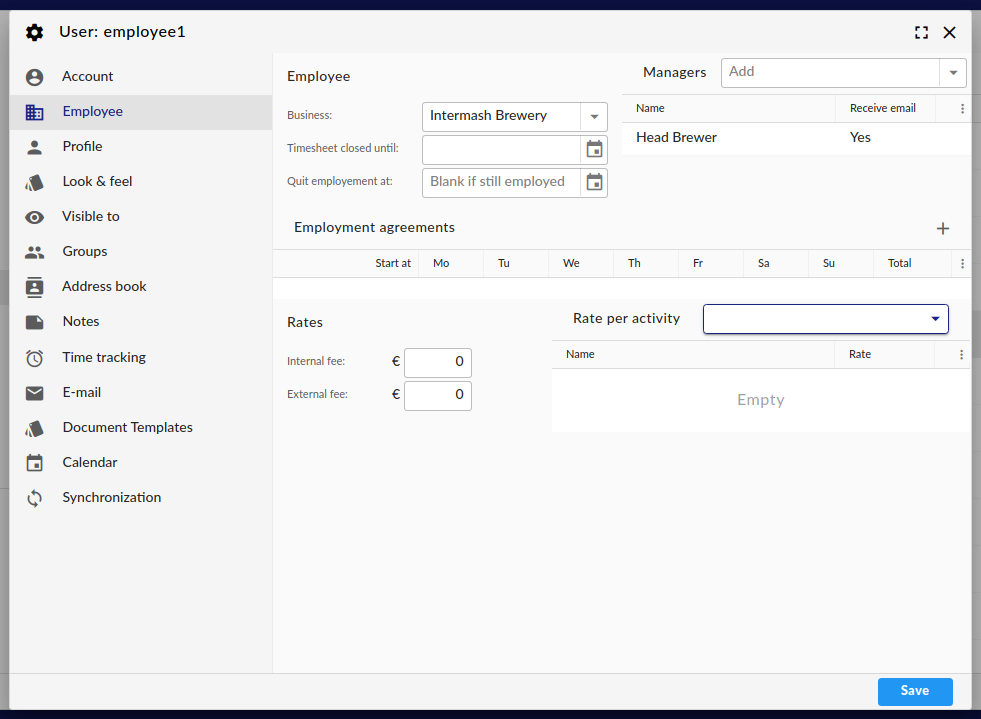
Edit employee data
The least that should be defined for an employee, is their business. In this case, the ‘Intermash brewery’ is preselected. It is possible to assign a manager, income and expense rates and if an employee leaves a business, the quitting date can be defined as well.
Note
It is not possible to assign an employee to more than one business.
Last but not least, defining a work schedule for employees is easy. Above the ‘Employee agreements’ grid, click on the Plus sign and fill in the hours for each week day.
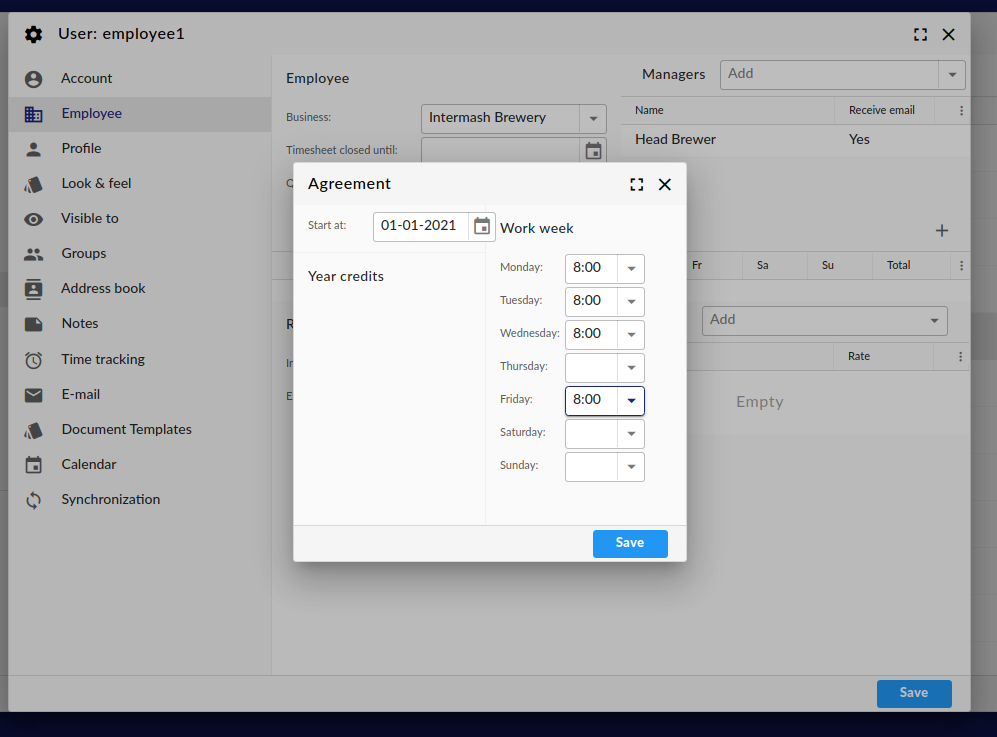
Edit employee work schedule
Final word
Now that you have defined your businesses and employee data, you should be able to assign employees to projects, tickets and more and use activities to assign to time registration entries.