Troubleshooting
Lost password
If you lost the password for the admin user you can reset it on the command line:
sudo -u www-data ./cli.php core/System/setPassword --username=admin
Or on docker:
docker compose exec -u www-data groupoffice ./www/cli.php core/System/setPassword --username=admin
Upgrading
In recent 6.6 versions and up, the upgrade script is not being automatically anymore after updating the package. You will see this message in the screen:
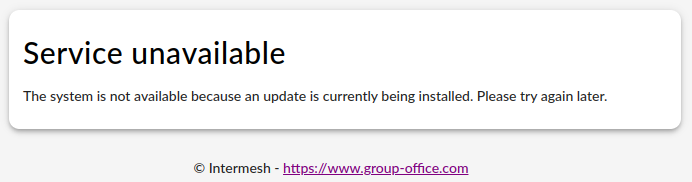
This is perfectly normal! If you are the server administrator, you will need to run the upgrade script manually, thus finishing the upgrade process. If not, notify the administrator that they should finish the upgrade process.
Troubleshooting errors
The code base of Group Office has roughly two parts: a Javascript part that runs code in the browser and a server side API.
Client-side errors
If something unexpected happens (or does not happen unexpectedly!), first check the Javascript console for error messages. You can normally open the Javascript developer console by pressing Ctrl+Shift+i or F12, depending on the browser. Errors, warnings and informational messages can be found in the tab ‘Console’.
Note
If you enable debugging, your client side error messages will be more verbose. Add or edit the line $config["debug"] = true; in your Group Office configuration file (normally /etc/groupoffice/config.php
Server-side errors
In the Networking tab of your developer toolbox, you can view the individual requests to the API or server, as well as a response code. These HTTP response codes are pretty easy to read and helpful when checking whether the problem is on the server.
2XX : the request was successful. In some cases, the script was successful, but there feedback from the API, like form validation errors. In those cases, a helpful message is returned.
4XX: the script or file unavailable to the current user. That is either because the user does not have the proper permission or the file does not exist.
5XX: there is an actual error in a script.
Log entries can normally be found in the log files of the web server. The exact location of the error log depends on your
configuration, but /var/log/apache2 is the default location for apache in many Linux distributions.
ActiveSync
When you’re having issues with synchronisation there are some additional log files you can inspect. Read more about that here.
Also check if https://yourhostname.com/Microsoft-Server-ActiveSync is presenting a login dialog and is not displaying errors. If this page is not working then please check step 3 of the install instructions: https://groupoffice.readthedocs.io/en/latest/install/tarball.html#instructions
Asking support
Here’s a few helpful hints that will help us troubleshoot Group Office if needed. When using our ticketing system (when you have access to our ticketing system, you know) or Github, it may be helpful to provide the following information:
- Describe your problem as thoroughly as possible.
What was your expected result?
What was the actual result?
What were the steps to reproduce this error?
What is the current GO version that you are using?
In some cases, server details may be relevant like PHP version, MySQL / MariaDB version of even version of the operating system.