Links
Group-Office has a very powerful link function. Each item can be linked to another. The link function gives you the ability to organize your data easily. You can for example link:
E-mail messages
Tasks
Projects
Contacts
Organizations
Calendar events
Notes
Files
Invoices
Quotes
Create a link
Every item that supports links has an “Add” menu button with a + icon.
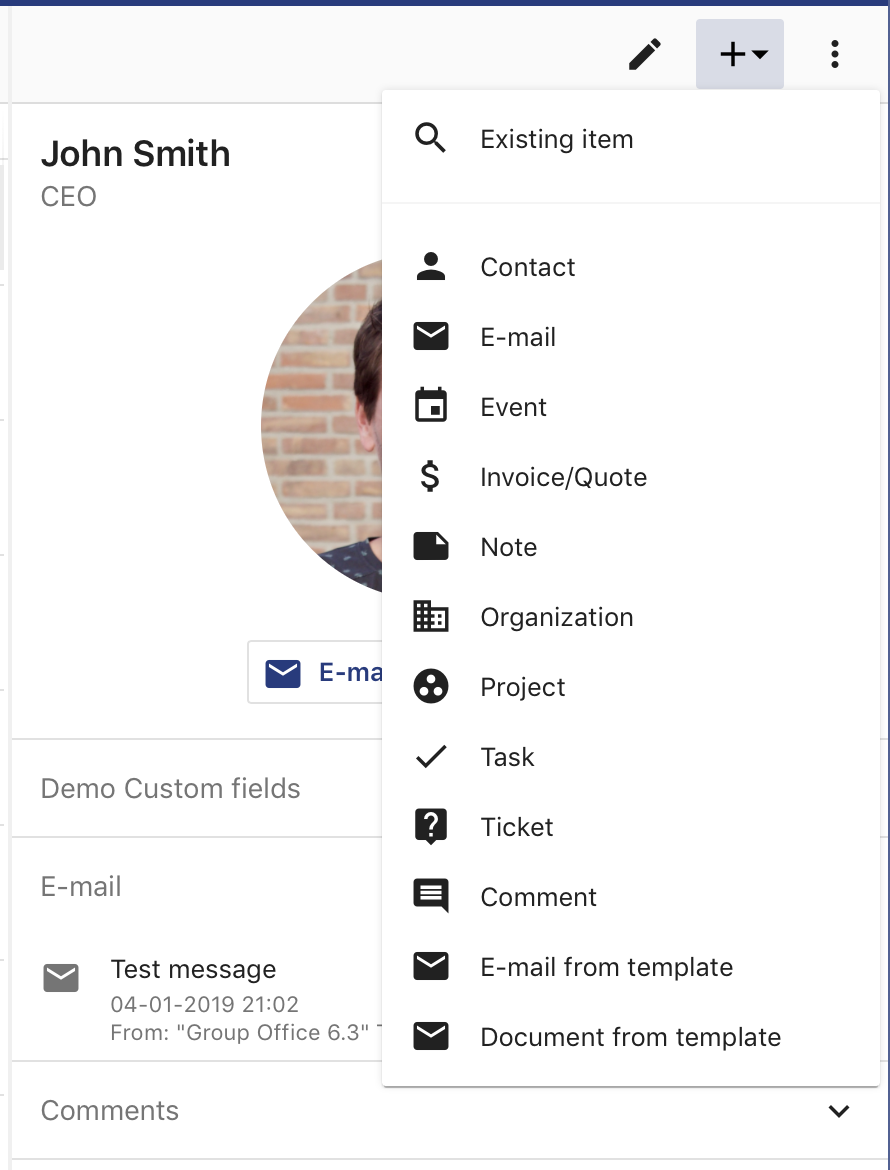
Add menu button
If you want to search for an existing item in the system choose “Existing item”. All other items will open the create dialog to link a new item.
Viewing links
Links are grouped by type in detail views. Here’s an example of a how links are shown in the detail view of a contact:
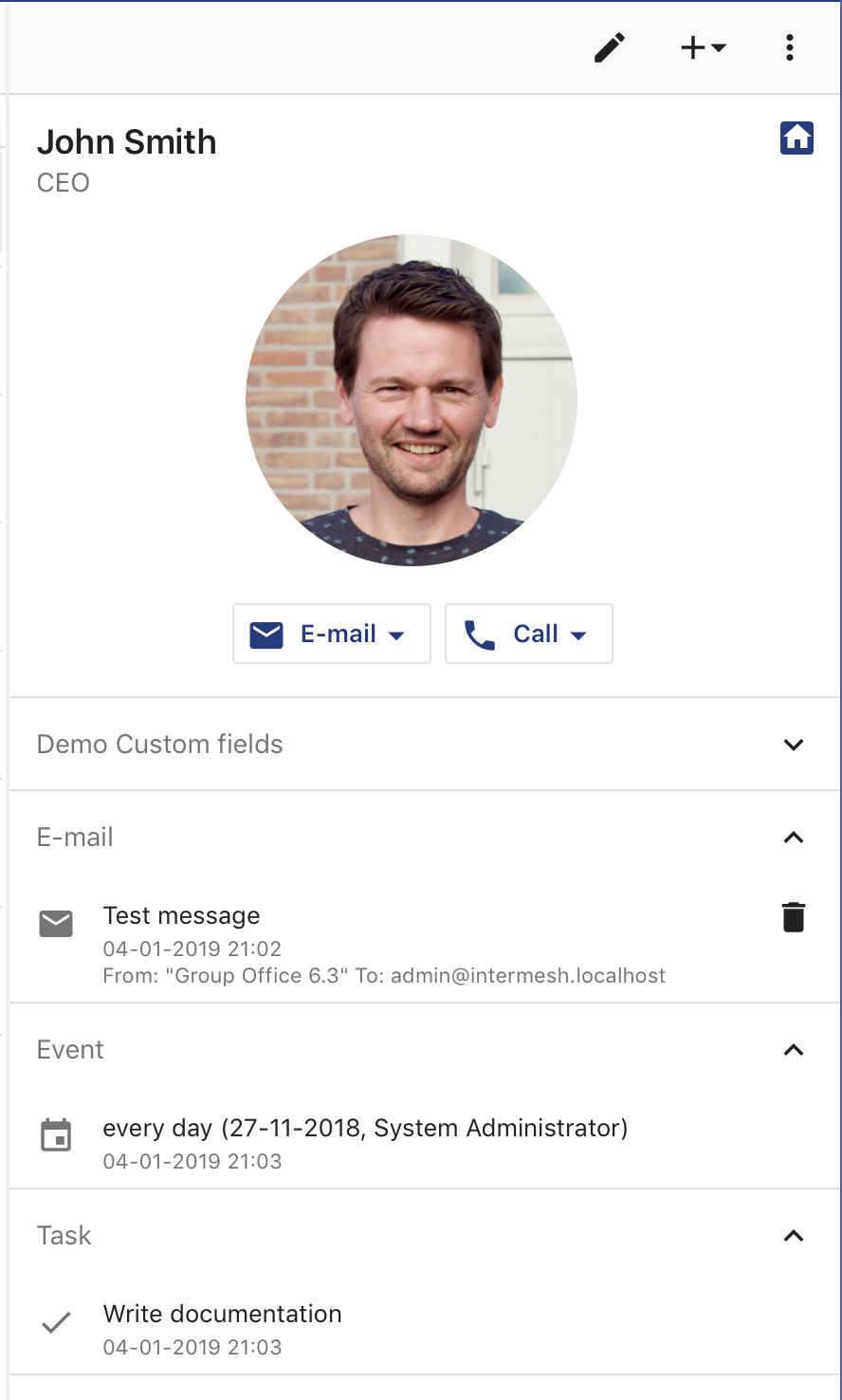
Contact with links
If you’d like to browse, search and filter links without jumping in the system you can use the link browser.
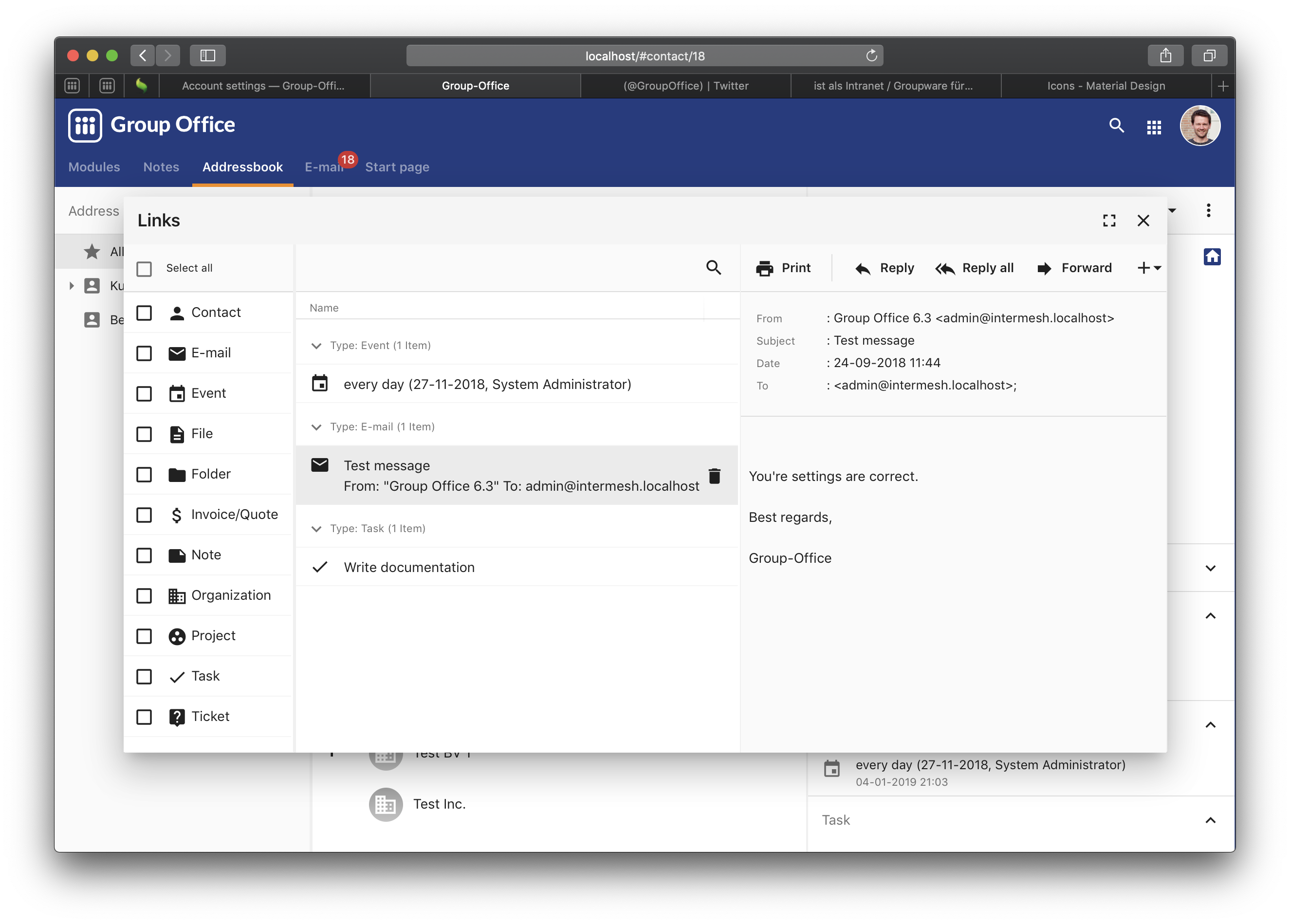
Link browser
Managing links
Since a link is defined as a custom connection between two entities, a link will be automatically deleted when one of the linked entities is deleted.
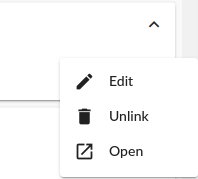
Link menu
Next to each link, you can call a small menu to do perform certain actions
Optionally, one can edit a link by writing a description for it. This may enable the user to give a bit more information of the nature of said link.
Of course, a link can be removed manually by selecting the Delete option in the menu.